Linux Upgrade
AIV4 Installation
-----To apply/change password of MySQL-----
sudo mysql --user=root mysql
UPDATE mysql.user SET authentication_string=null WHERE User='root';
flush privileges;
ALTER USER 'root'@'localhost' IDENTIFIED WITH mysql_native_password BY 'your_password_here';
-----To give access rights for folder-----
sudo chmod -R 777 /home/sixven/camp_sms/inputs
Or
greys@vps1:/tmp$ chmod a+w try2018
AIV5 Upgradation
- Open Terminal
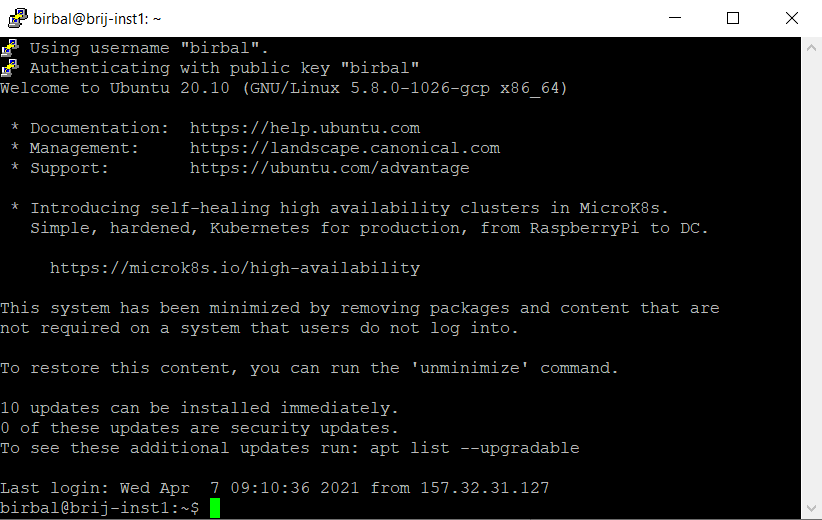
- Change user to root
sudo su
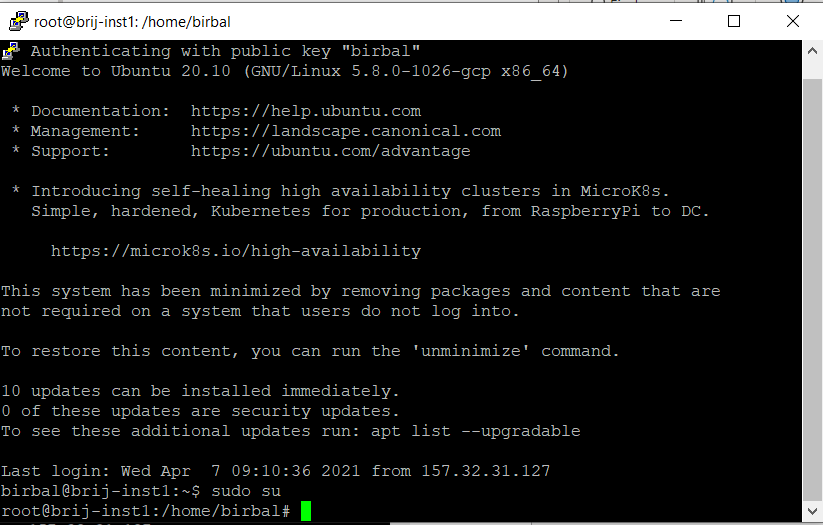
- Install updates
apt-get update
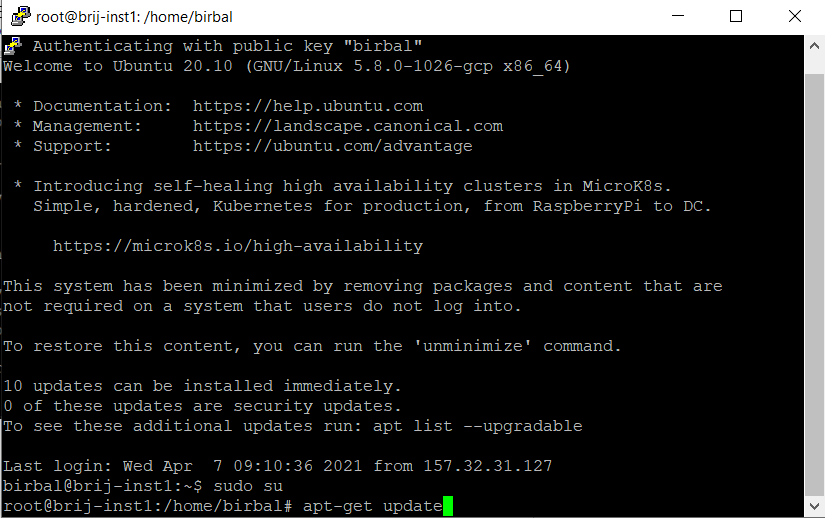
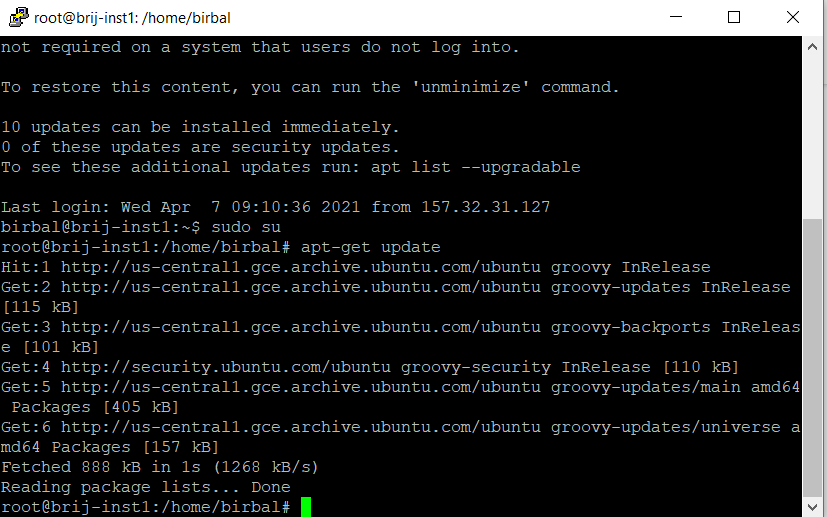
- Install wget
apt-get install wget
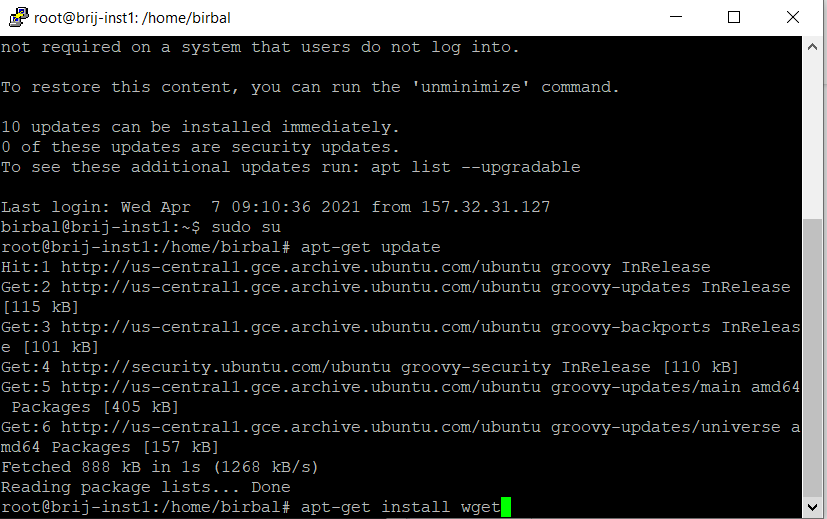
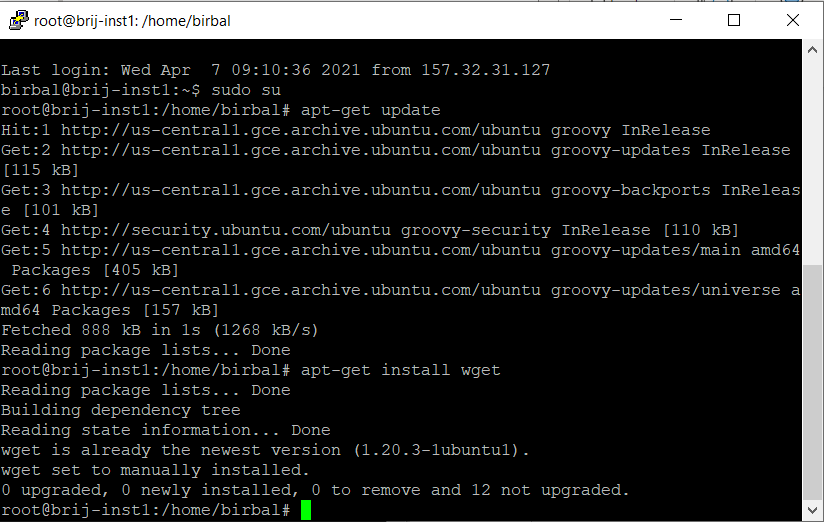
- Exit from root user
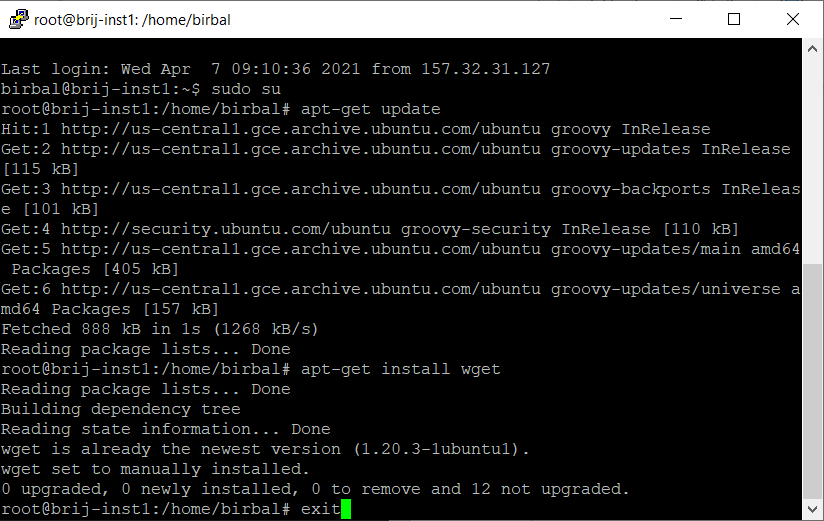
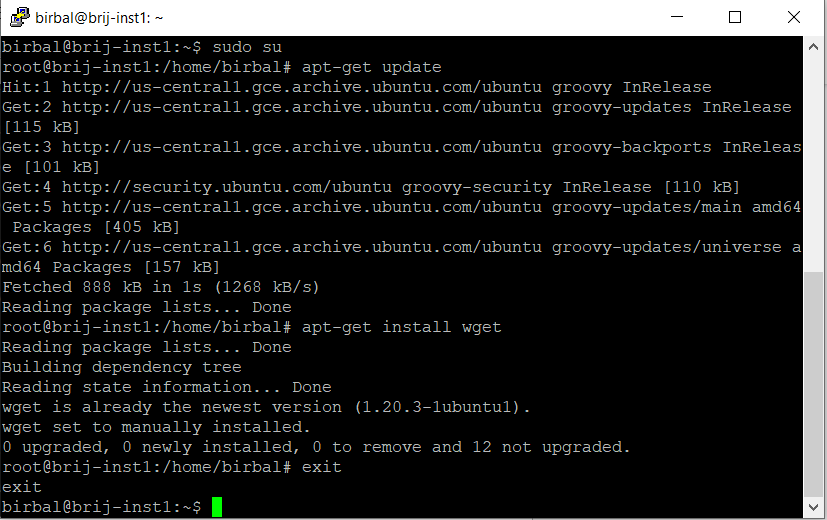
- Download AIV5 from dropbox
wget https://www.dropbox.com/s/ytaz1hua5w5rj6x/aiv-linux-x64.run?dl=0
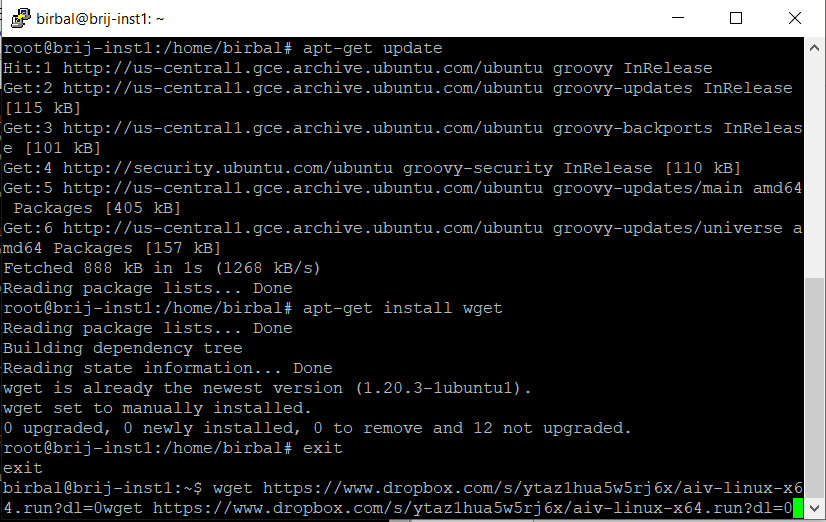
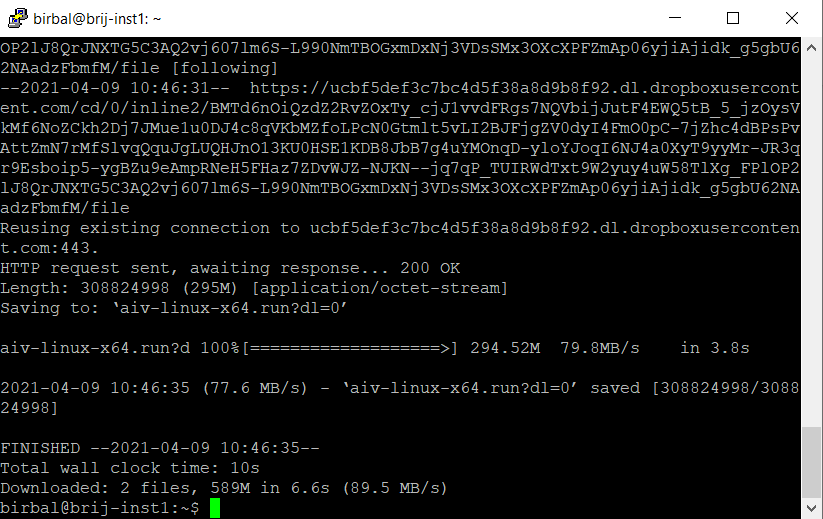
- Move file
mv aiv-linux-x64.run?dl=0 aiv-linux-x64.run
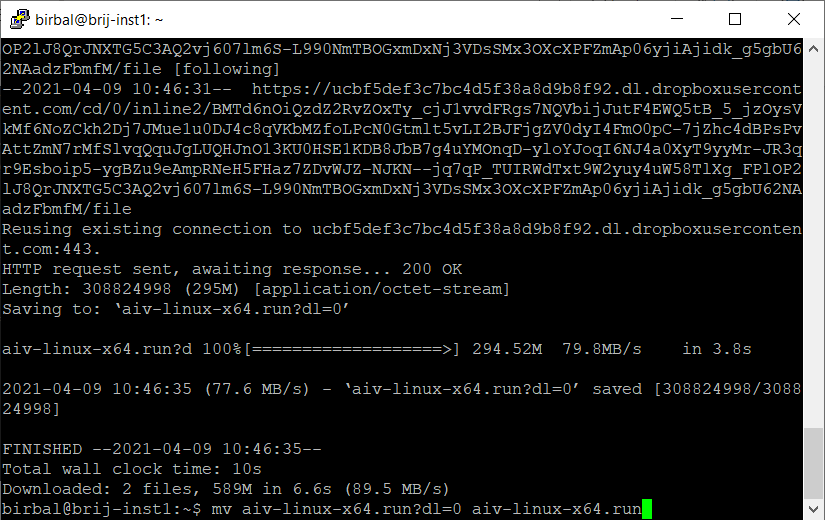
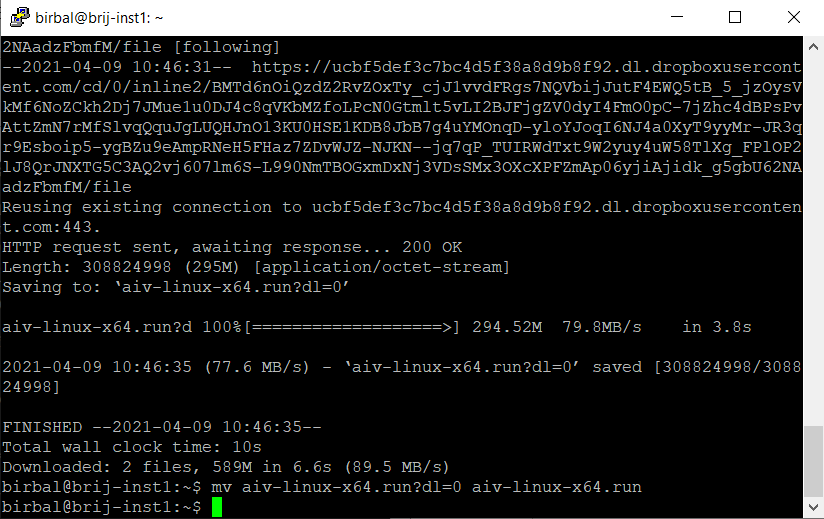
- Make file executable
chmod +x aiv-linux-x64.run
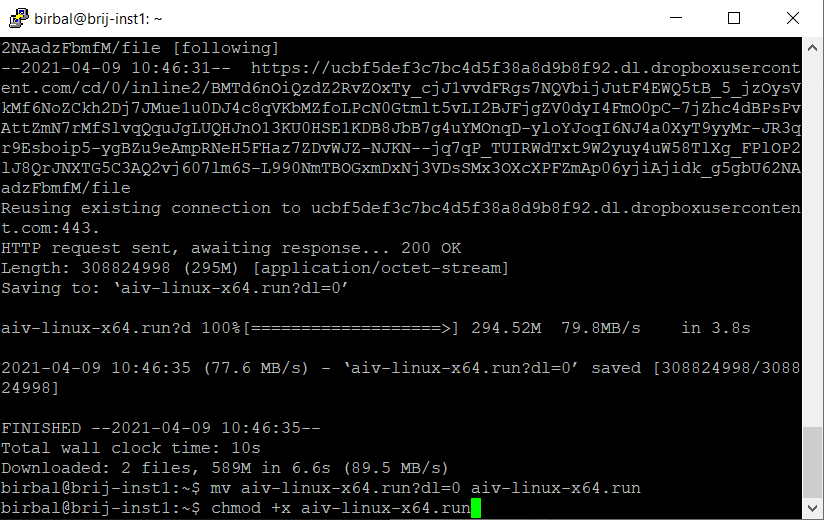
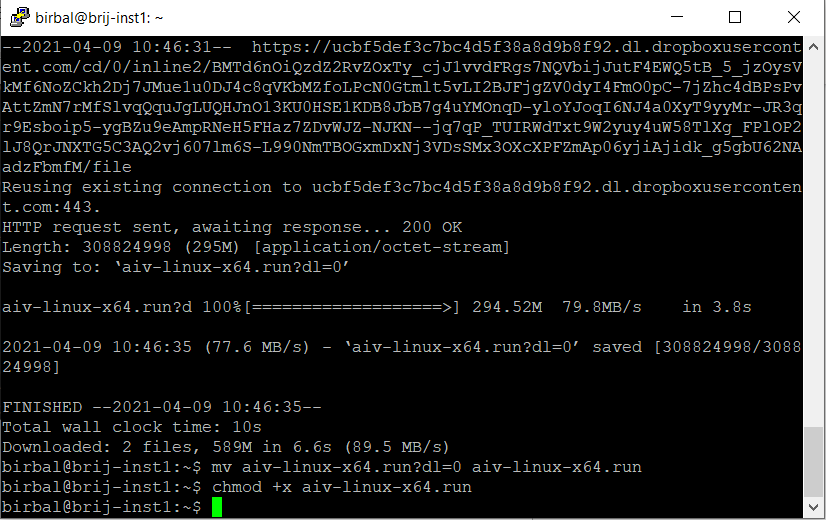
- run setup file
./aiv-linux-x64.run
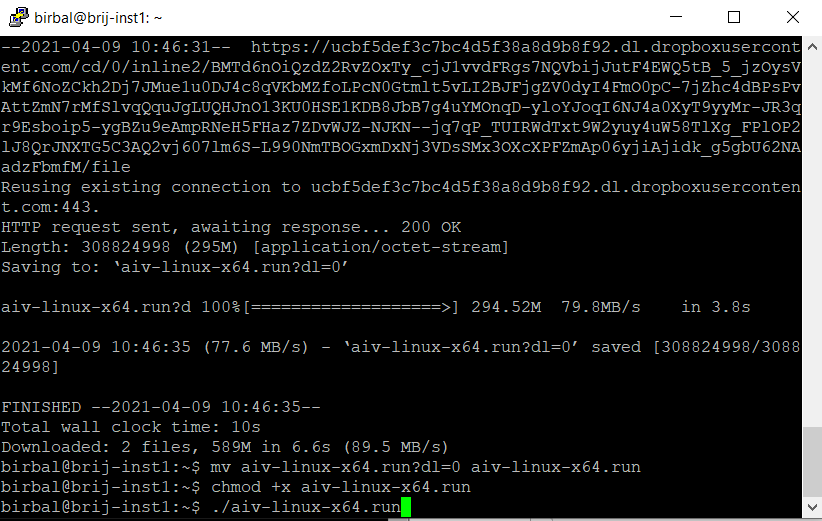
-Once you hit enter, setup will be started
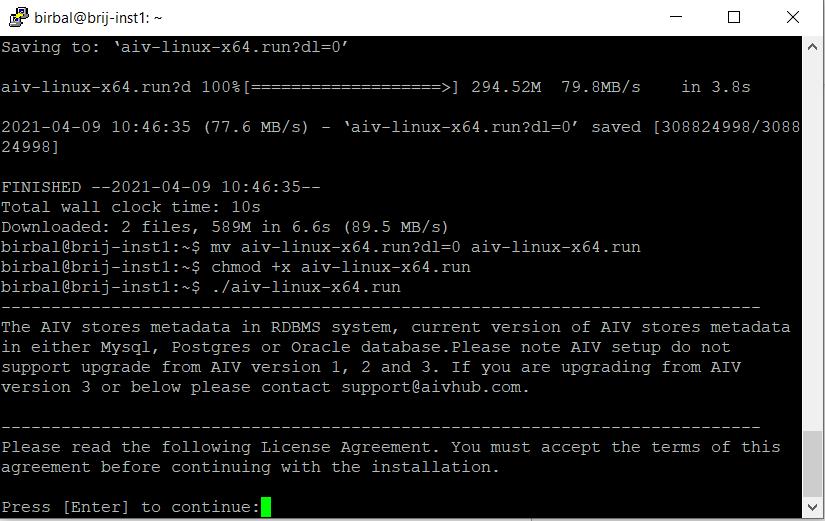
- Keep pressing Enter to read license agreement until it ask to accept license condition as shown below,
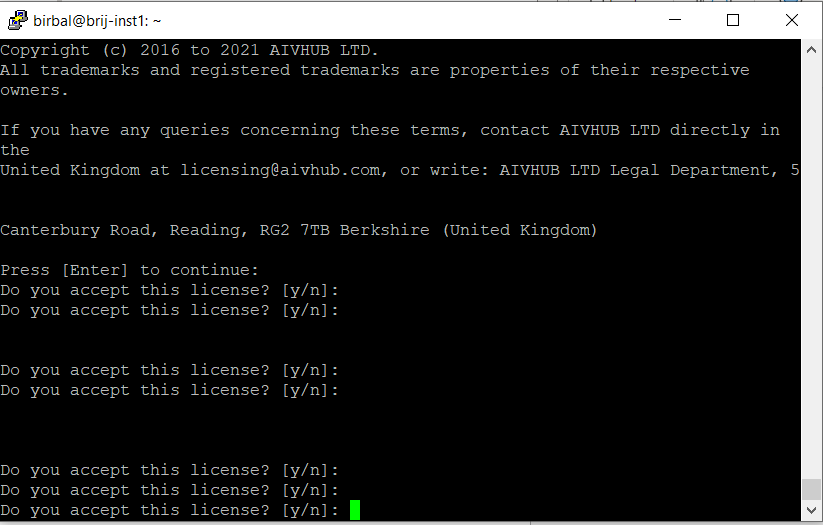
- Type Y and press enter to accept license conditions.
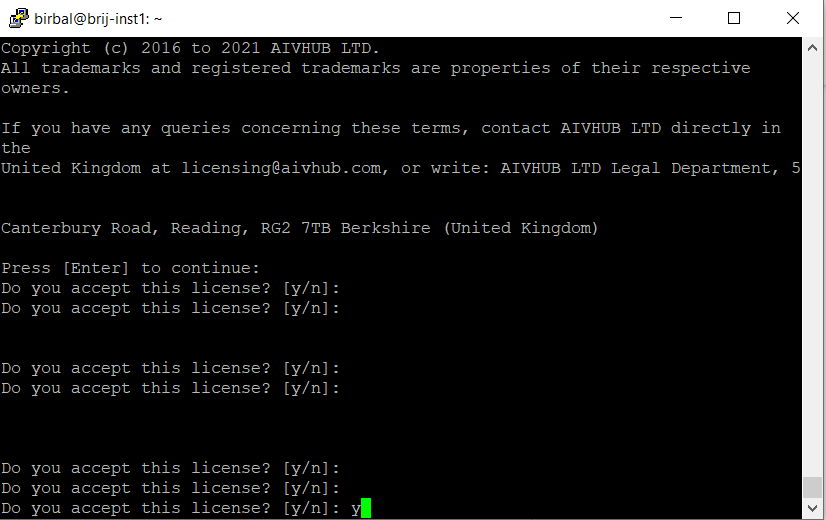
- When you click enter, next it will ask if this is new installation. Type n and hit enter because we need to upgrade.
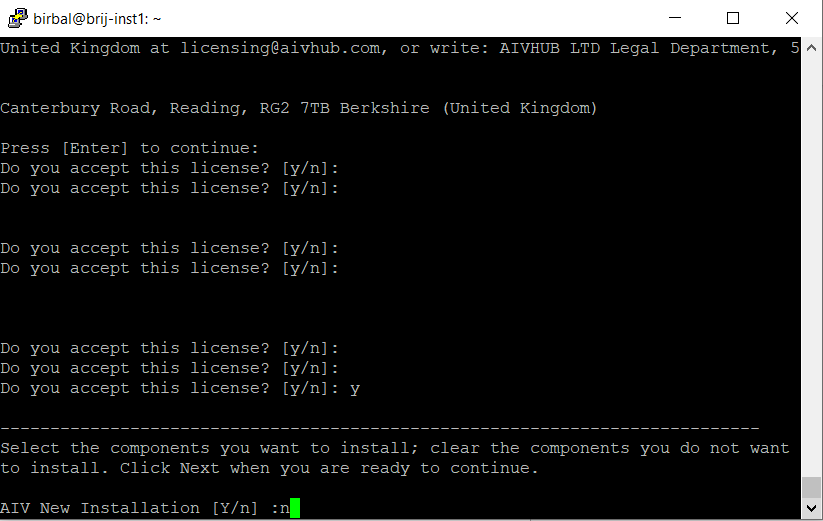
- Next it will ask upgrade existing AIV, type y and hit enter
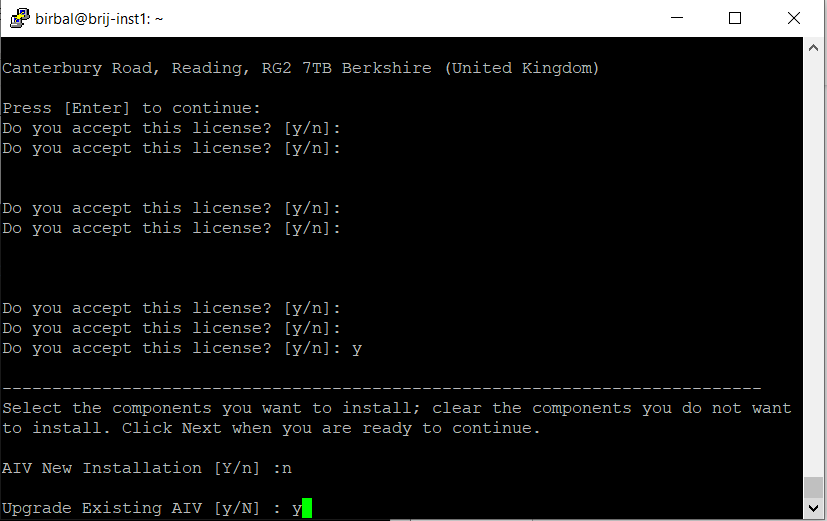
-After hitting enter, it will ask you if above selection is correct or not. Type y and click enter.
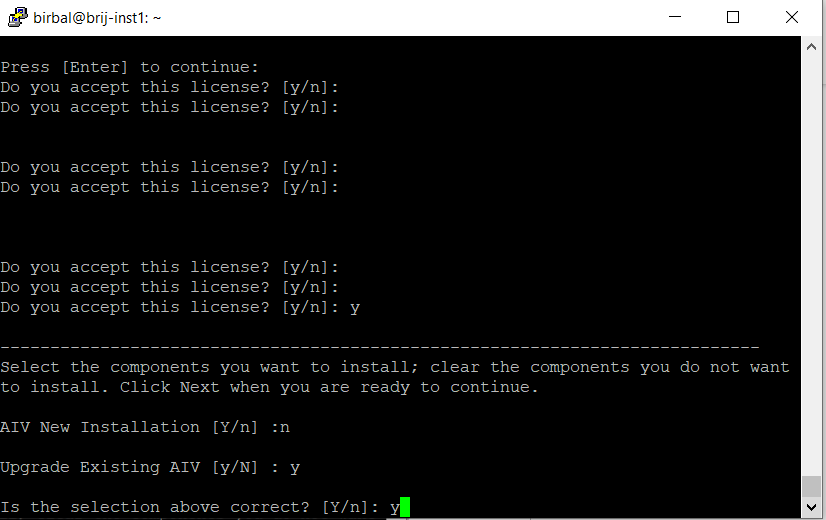
- Give Path where your existing application resides. Give path up to AIV folder
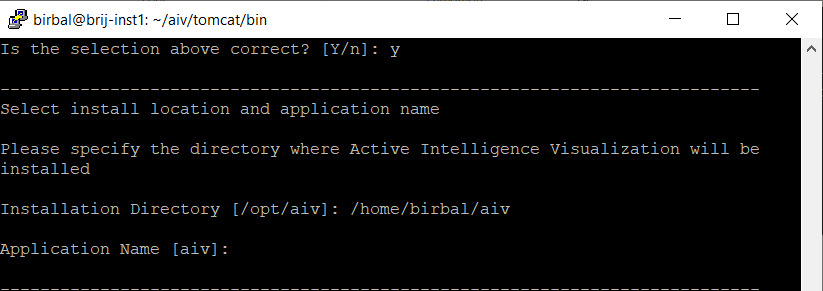
- In application name, keep it aiv if not changed and hit enter. You can see 2 options, press 1 if you want to download latest build from online website and press 2 if you want to use downloaded version and press enter
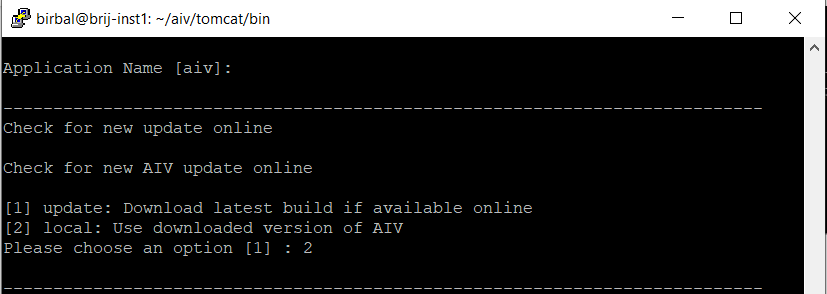
- Upgradation has started and it will ask for confirmation to continue to upgrade. Type y and press enter.
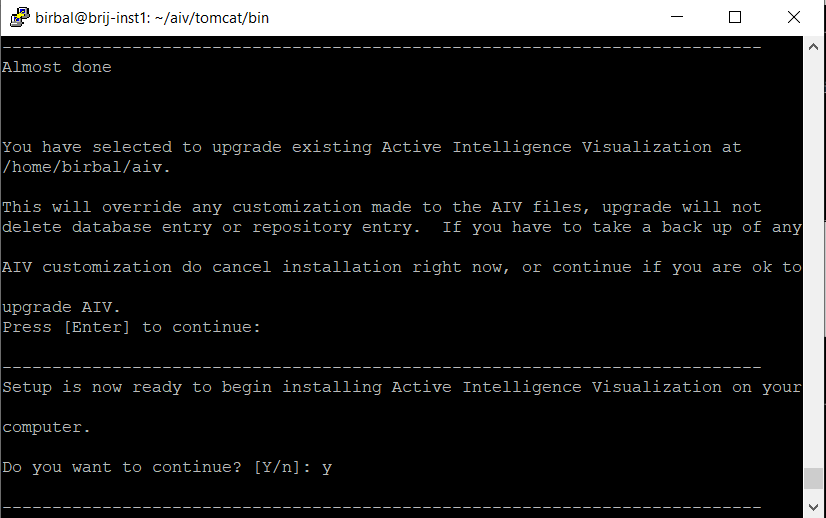
- Upgradation has started and will finish in some time. When finished, you will see screen like below image
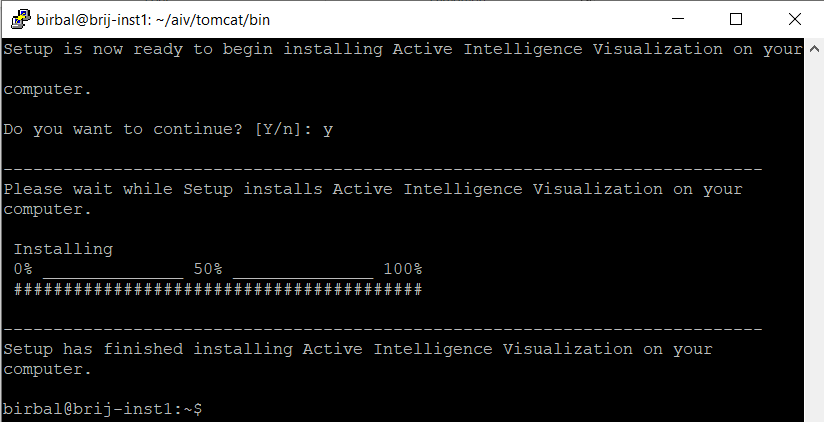
- Upgradation has completed and now we need to run tomcat server. For that change file path to /aiv/tomcat/bin folder [cd /aiv/tomcat/bin] and run command
./startup.shto start tomcat server.
You will see message that “Tomcat has started”. Wait for like 2 Mins as tomcat takes some time to load all files to server.
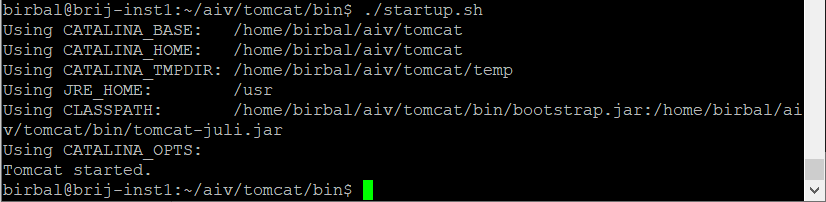
- After waiting for 2 Min Enter server IP Address and port number to open AIV. AIV Login screen should appear.
e.g. http://104.198.133.196:8080/aiv/
In case of any query regarding steps you can reach us at support@aivhub.com